Cover photos & banners are an excellent way to make your page, whether it is professional or personal, look high caliber. It may seem a little intimidating to do this yourself, but it’s actually quite easy to DIY in photoshop.
This post was sponsored by GraphicStock, and affiliate links are included. All opinions are my own, because I only promote things that I love and think you will love too!
1. To make a Facebook Cover Photo, size your canvas at 851×315 pixels at 72 DPI, RGB.
2. Now you need to pick a background texture of image that represents your business, or brand. GraphicStock has endless great ones HERE.
Simply Paste the image into the empty canvas in photoshop & position it to your liking. You can also add multiple photos if you want a collage instead of just one image.
3. If adding text, you can add a blur to make the words pop. Go to Filter, Blur, Gaussian Blur. Drag the dial to the right until you get your desired blur.
4. Next add your logo, text, and/or graphic overlays of choice.
You can lower the opacity of the overlay layers for a cool, unique effect.
5. Before saving, make sure no text, or important elements are behind the lower left corner, which is where your Facebook profile photo will show up.
Generally, profile photos are always square, but banner sizes differ depending on the platform. Here is a quick cheat sheet for the most popular platforms:

Etsy Shop Banner Size: 3360×840 pixels
Youtube Cover Photo: 2560×1440 pixels
Twitter Cover Photo: 1500×500 pixels
Facebook Cover Photo: 851×315 pixels
Pinterest Board Covers: 145×216 pixels
So what are you waiting for?! Go dress up your social media accounts!











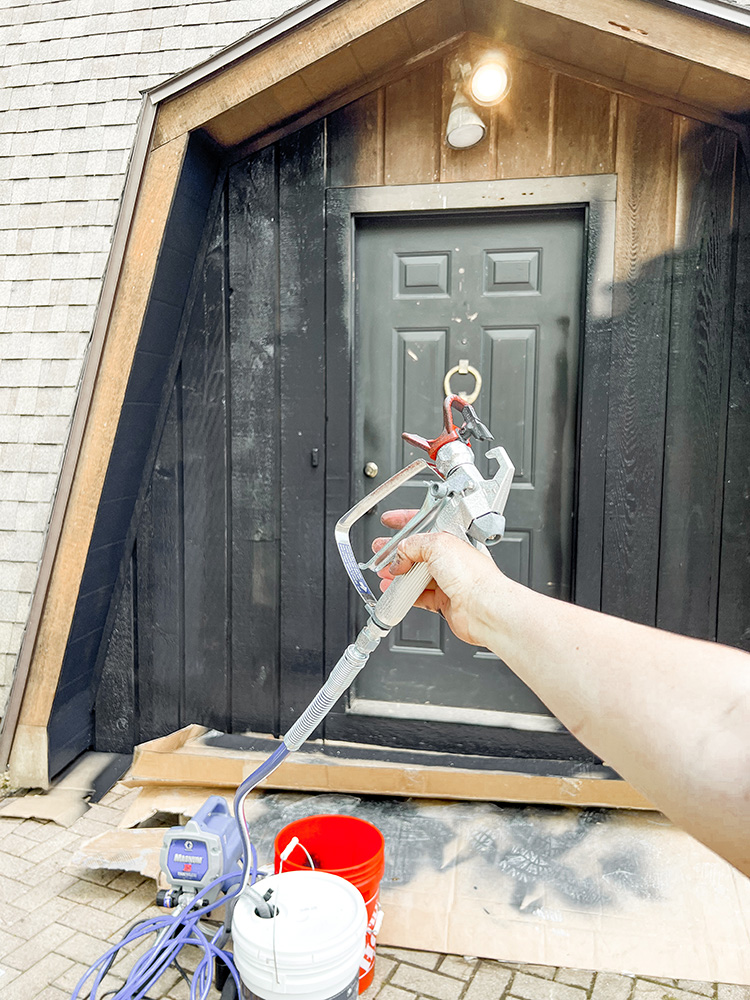














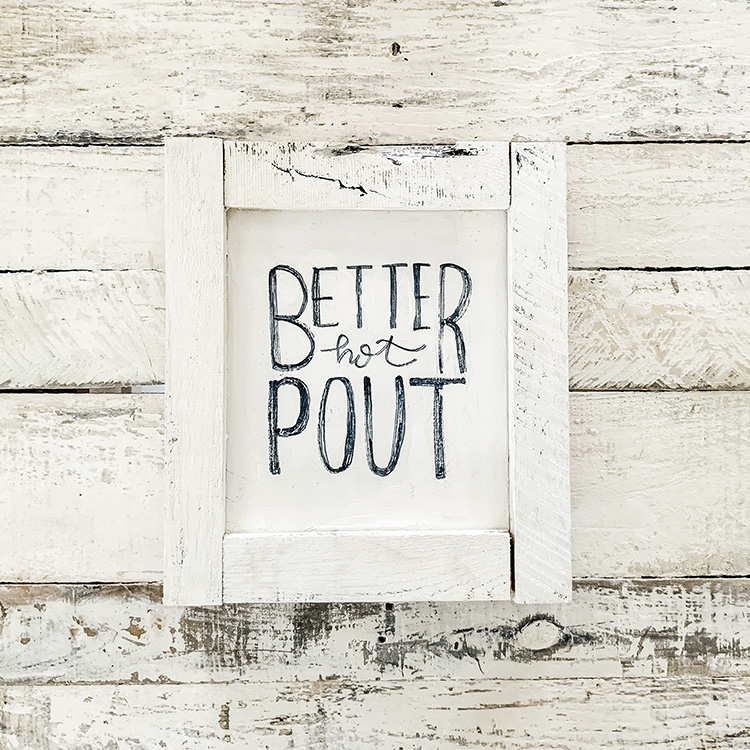





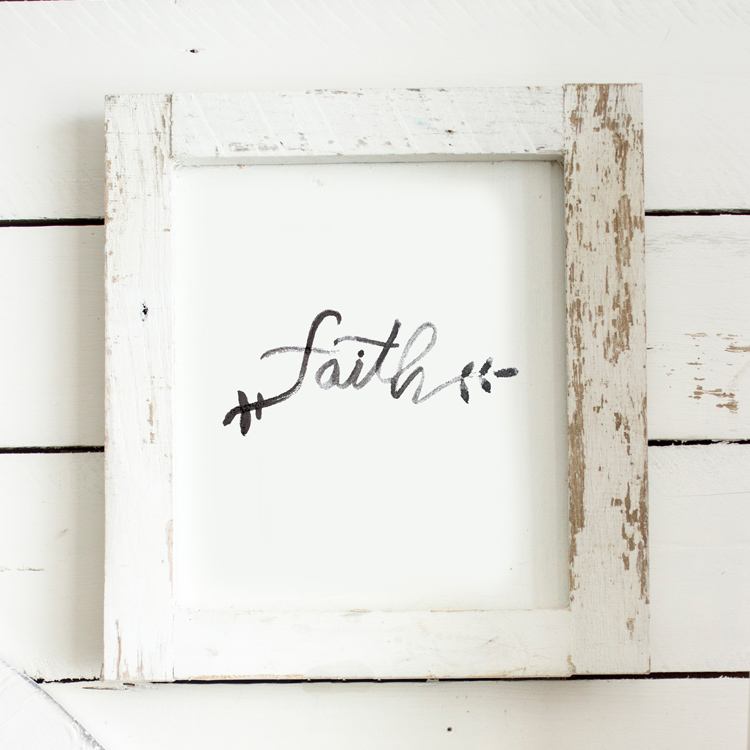
I love your work! I’m always so excited to receive your monthly emails. Is there a way to resize your watercolor backgrounds to use as a Facebook cover photo? Or is that something you may do in the future?