How are you all doing? Hope you are having a warm spring like me! 🙂
Since moving into our new house, we have been so busy finding a place for everything… and really, only the kitchen is “all put together.” Everything else will take some time to get it fully where I want it to be. Today I am going to be working on a super fun construction project that Silas and I came up with. I can’t wait to share it with you guys!
In the meanwhile, I have a super fun graphic related project for you guys!
Here’s a little secret for you all: I never went to school for graphic art. it’s something I definitely could learn a lot from, but at the same time, I have learned so much by just playing around with various software throughout the years. I started working in photoshop when I was about 16, and I played around with my artwork until I figured out how to use it. My methods may not always be the easiest or most conventional (I still have so much to learn!) but I’ve picked up a few tricks along the way. This is a tutorial on one of my most used processes in designing digital graphics: How to add color to flat, blank digital graphics
To download my collections of freebie graphics, visit my “digital graphics” section HERE.
To see my post on how to turn your drawings into black digital graphics, go HERE.
Adding color is my FAVORITE part of designing. I kinda view it comparable to when God gave Adam and Eve their first breath… okay, not as spectacular, but you get the point.
So that’s my process! It’s so much fun to create a splash of color, making the world a prettier place!











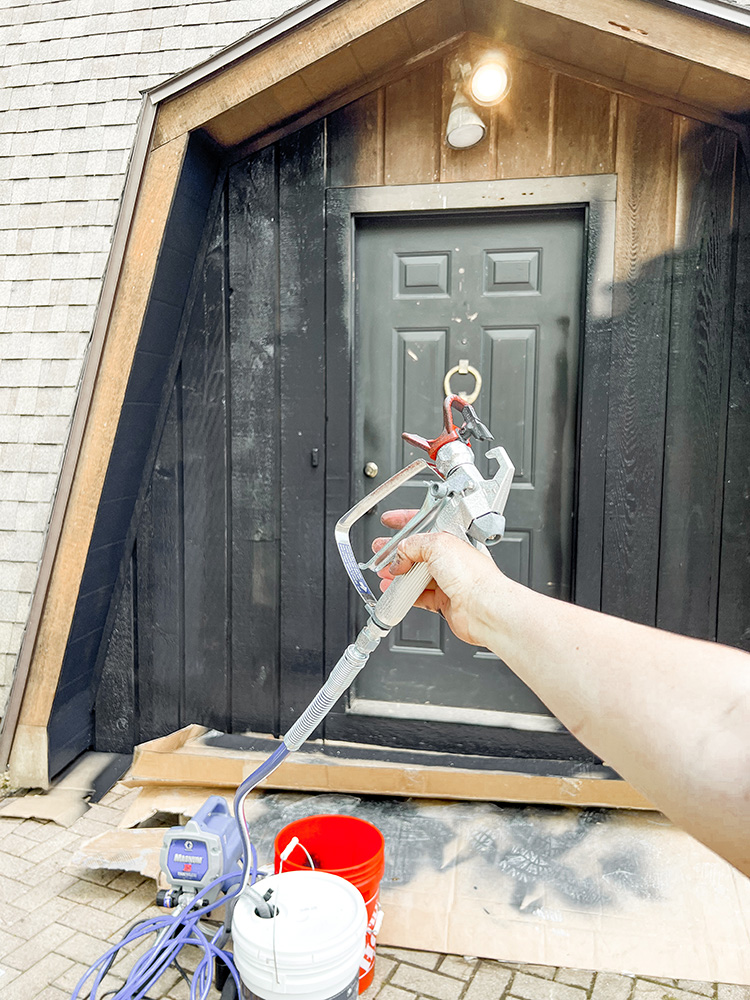














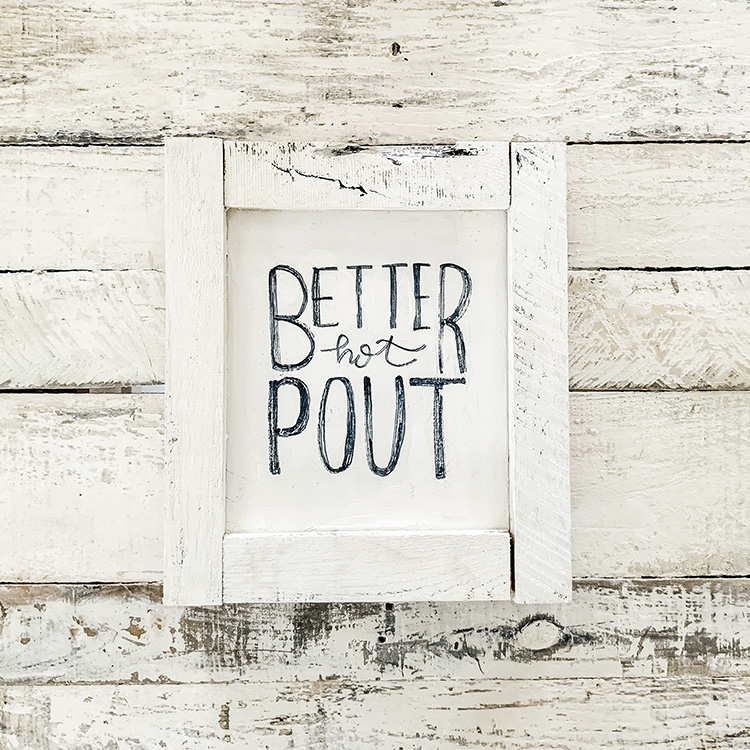





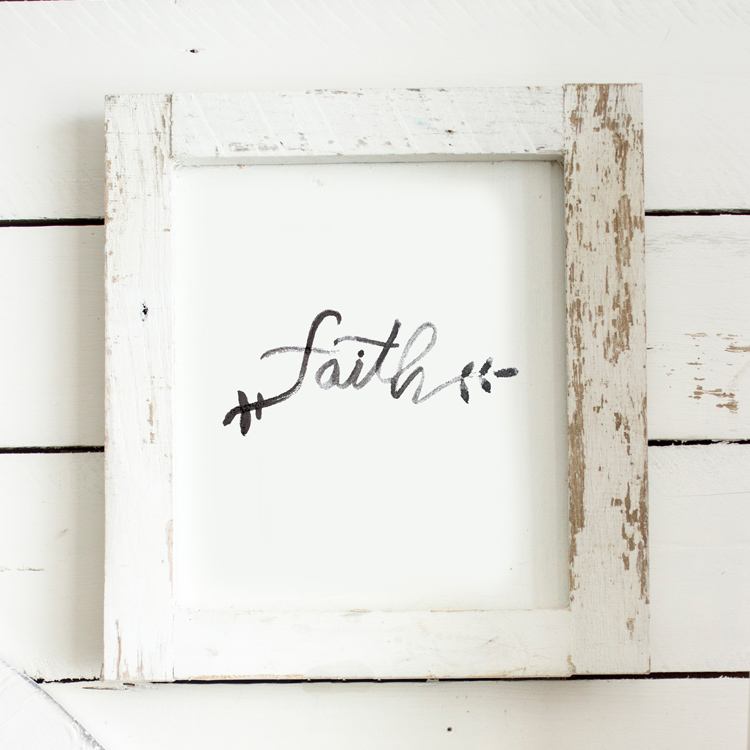
Very useful!!
Thank you!!!!
Go military wives. Neat tricks I would love to learn more
Thank You this is helpful !
help me . I can't find "Paint Tool" in CS3 , i'm only see "Paint Bucket Tool" or "Paint Brush Tool" in Brush Tool Preset .
help me…
Paint brush tool should be the same thing! Hope that helps!
I don't know why, but this isn't working for me..
Maybe you need to work on selecting the area? Sometimes you can make an incorrect selection, which makes it only color the outline of the graphic? Hope that helps!
1. I open the graphic and create a new layer under the graphic
2. I use the Wand tool to the area outside the graphic
3. I select inverse on the graphic layer
4. I grab the brush and try to paint on the new layer.. but nothing shows up on the actual graphic… just on the new layer thumbnail…
I have no idea whats going on lol
Okay, make sure there are no gaps in the outside lines if your graphic- if there are then it will select only the graphic lines, not the blank insides. If there are gaps, then just color them in with the paint tool.
That is probably the problem, if not, then feel free to send me a screen shot of the issue. 🙂
XOXO
Ohh there was a small gap in the graphic. Thank you so much for your help. I really appreciate it! 🙂
Hi there!
Is it possible to fill your free graphics with color on PicMonkey?
Not with this same method, as picmonkey is limited in it's software. But you can use Pixlr.com (a photoshop alternative) to do basically the same steps… however, that software is limited too… all free things are! Hope that helps! XO
Hi Hannah:
Is it possible to save my creation in PicMonkey and return to it later? I saved my work to my desktop only to discover that I couldn't change anything that I had previously save; I could only continue creating.
Also, I'm trying to create a chalkboard effect on an overlay, but when I select "board" under the "Texture" icon, it's being applied to my background even though I first selected my overlay. Do you have any idea how I might achieve this effect?
Thank you!
No, with Picmonkey, I don't believe you can… Once you save it, it becomes rasterized.
Here is a tutorial I did about the Chalkboard Effect and Overlays: http://www.welivedhappilyeverafter.com/2014/01/how-to-create-chalkboard-printables.html
Hope that answers your questions! 🙂
I am trying to change the outline of the png images so I can place them on the chalkboard background. How do I do that in photoshop? ie. the flower shown in the tutorial…how do we change the black outline to white?
You can do that by playing around with the brightness/contrast tool. Hope that helps! XO
I appreciate this tutorial so much!!!!! Thanks.
what type of photoshop did you use? CS 6?
It's a really old version from over 10 years ago. 🙂