Photoshop allows us to do so many fun, artistic things, like merging photos into one cohesive one. Today we are going to be talking about a popular effect: Double Exposure. It’s a process of layering photos (usually a subject and nature elements) together & is really cool!
This post was sponsored by Graphic Stock, and affiliate links are included. All opinions are my own, because I only promote things that I love and think you will love too!
While some approaches use layer masks for this effect, we will mainly be using a clipping mask.
The images I’m using for this tutorial are from Graphic Stock. They have tons of really cool stock photos for this kind of effect. If you aren’t already a member, you can still get these graphics as a freebie using a 7 Day Totally Free Trial where you can download 20 images per day, and keep them even if you decided not to continue the trial. And they are royalty free!
If you want to just go ahead and sign up for a membership without the free trial, I have a 80% off discount code for you HERE.
Step 1.
Open up your photo in photoshop. For double exposure, its best if you use a subject with dark hair, and a light, preferably white background.
Step 2.
There are several different ways to get this effect, but we are going to use clipping masks for this particular photo. Using the “quick selection tool” run your mouse over her hair.
Step 3.
Because the subject has wispy hair, we may have missed some of it, so while holding down the “shift” button, use the “magic wand tool” with contiguous unchecked. Now it will pick up anything with a similar tone. Don’t worry about it selecting her eyes, and other elements you wanted to leave alone, we will take care of that later.
Step 4.
Right click with your mouse and press “feather.” The ensures that our selection isn’t pixelated, but smooth.
Step 5.
1. Create a new layer.
2. Fill in your selection on he new layer with the “paint bucket tool.”
Step 6.
Erase the undesired portions around the face, feathering the hairline.
Step 7.
Add the desired texture on top of the other layers.
Step 8.
You can ensure proper placement by lowering the opacity while rotating it.Press Enter once you are happy with it’s placement.
Step 9.
Create a clipping mask with the white layer and the landscape photo by hoovering on the line between the two lines while holding down the “alt” button. Then lower the opacity of the white layer to blend them.
Step 10.
For an even more gradual blend, use the “eraser tool” while holding on a medium opacity to blend the hairline even more.
Step 11.
Duplicate the top layer on the clipping mask by right clicking the layer, and pressing “duplicate layer.”
Right click the new layer and press “release clipping mask.”
Now select all the dark silhouette area using the magic wand tool.
Step 12.
Right click the layer and press “feather selection” and press “ok.”
Step 13.
Press “ctrl” and “c”, and then “ctrl” and “v” to copy the selection
Step 14.
We only want the top of the trees to show, protruding over the bun, so pick out a very “soft” brush to clean up everything else.
This is the perfect amount.
Step 15.
Next, you can add a filter or action to make the colors pop, or even saturate them. This particular photo has great coloring, so we are just going to enhance it.
Step 16.
Using a large, soft paint brush, go over the edges on a new layer using black.
Step 17.
Lower the opacity until it blends perfectly.
Press save and you are done!
Here are the photos used in this tutorial:






















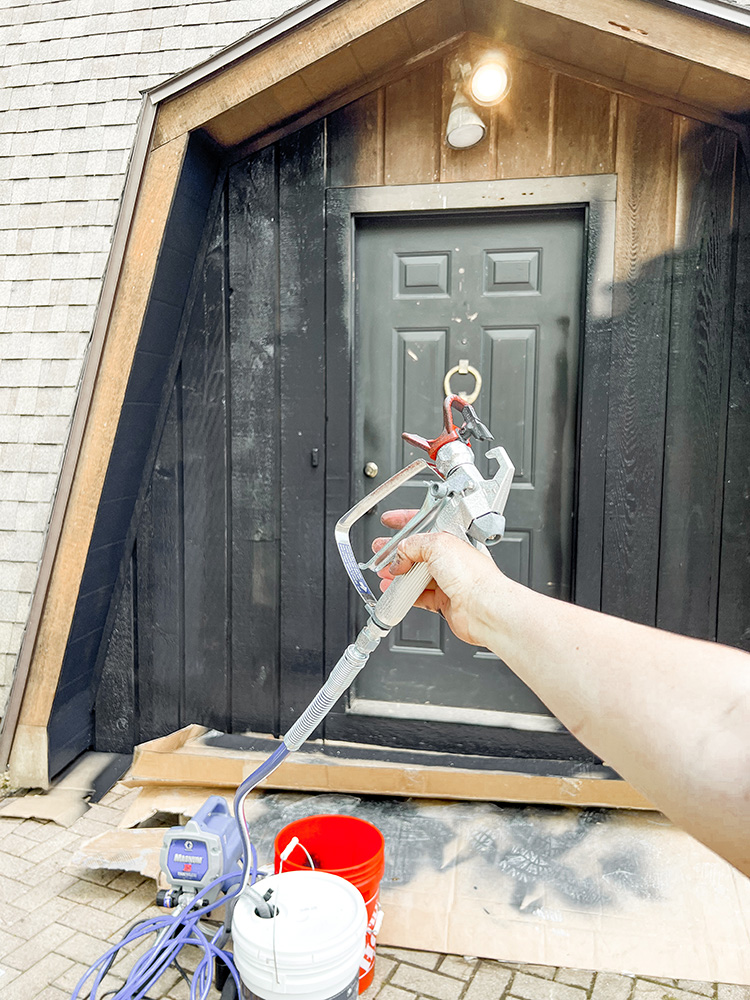














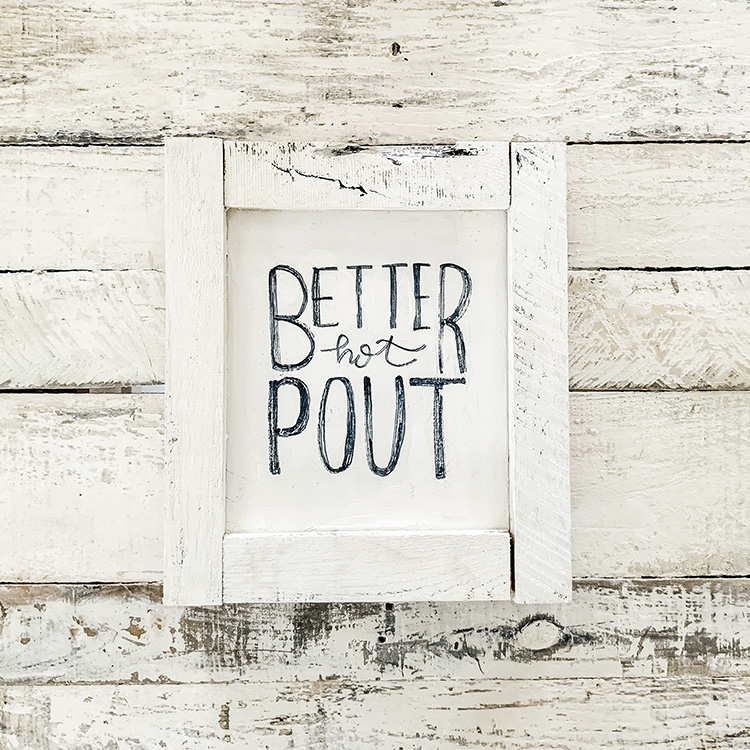





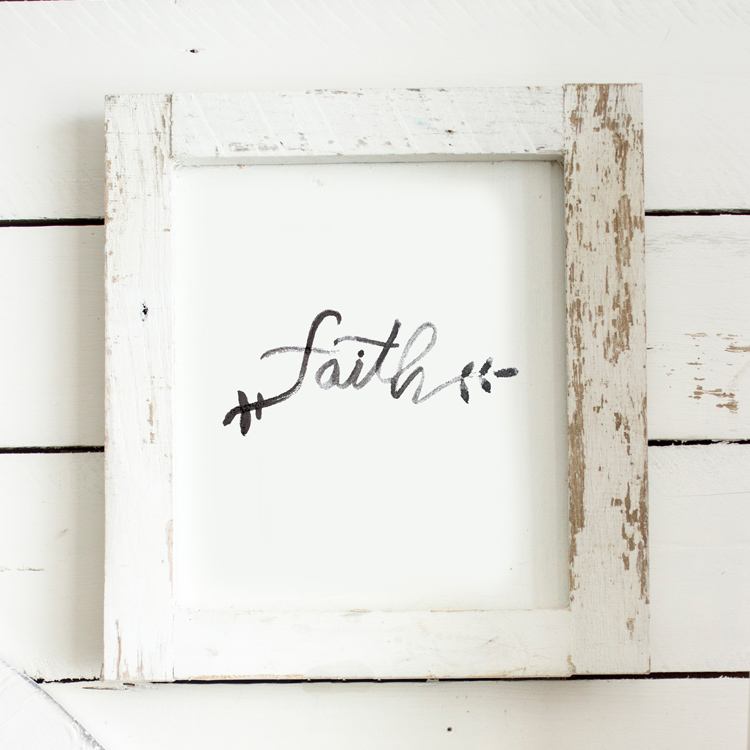
The result is awesome! Just a brilliant idea to make a transition between her hair and trees. I have to try it asap!
Thanks! xx
Wonderful tutorial. I learned new thing. Thank for sharing.
clipping path services