Affiliate links are included in this post. But all opinions are my own, because I only promote things that I love and think you will love too.
Today I am teaming up with my friends over at Graphic Stock to bring you more fun freebies for your digital designs!
If you haven’t seen the other two collections I’ve done with them (
Here and
Here), then let me tell you a little bit about this awesome company. Graphic Stock is a HUGE DATABASE of digital graphics! You can find seamless wallpaper backgrounds, textures, beautiful graphics, stock images, and more, all royalty free- basically a designer’s dream! The watercolor backgrounds are my personal favorite textures, but they have lots of other cool ones, like vintage paper (swoon!)
To download the ones in this collection, you will have to sign up for a
7 Day Totally Free Trial, where you can download up to 20 images a day. If you don’t want to be enrolled in the paid “unlimited download” membership, simply cancel before your seven day trial is up.
To start your seven day free trial, go
HERE.
If you want to just go ahead and sign up for a membership without the free trial, I have a 80% off discount code for you
HERE.The above graphics can be located and downloaded by following the corresponding numbers on the image, with the ones in the list of links below:
Again, if you do not want to use Graphic Stock past the free trial, PLEASE cancel your subscription so you won’t have to pay for the membership.
Now for a fun tutorial on how to use these wonderful graphics in your digital design.
See these lovely feathers? I’m going to show you how I added the colorful watercolors to my hand drawn graphic (see how I transfer my drawings into graphics
HERE)
First off, I used a free photoshop alternative program called “Pixlr” for these edits. While it’s not as sensitive as photoshop, it is a great tool because it’s free.
Go to www.pixlr.com and select editor.
Then press “open image from computer,” and pick your photo. We are starting totally from scratch, so the image I’m using is completely rastorized, meaning that it has no layers, and came straight from the scanner.
Now use the “Magic Wand” tool (highlighted) to select the black feather drawing.
The “Tolerance” option determines how sensitive the magic wand tool is. The higher number, the more it will pick up.
Also, make sure “Contiguous” is unchecked. This will allow the magic wand tool to pick up ALL similar pixels in the photo. Otherwise, you would have to manually select all pixels that weren’t connected to the original selection.
Now press CTRL + C and then CTRL + V to paste the selection you made with the Magic Wand tool into a new layer.
To add the watercolor backgrounds, simply open the image up in pixlr, and drag it over to your feather image.
Arrange the layers so that the texture is beneath the black graphic.
Next, while ON the black feather layer, make sure “Contiguous” is now CHECKED. Select the portion of the graphic you want to be in color, and click on the watercolor background layer, and press CTRL + C.
It is important that the graphic is completely solid. Make sure there are no small gaps in the lines. If there are, this above action won’t work, as your selection will be larger than you intend. If you are having issues with gaps, zoom in, locate the culprit, and pen it in with the same color.
Now press CTRL + V to paste the texture as a new layer, and hide the solid layer.
Press “Save” and there you have it!
I will be making this into a printable soon, so keep your eyes out!
6,365












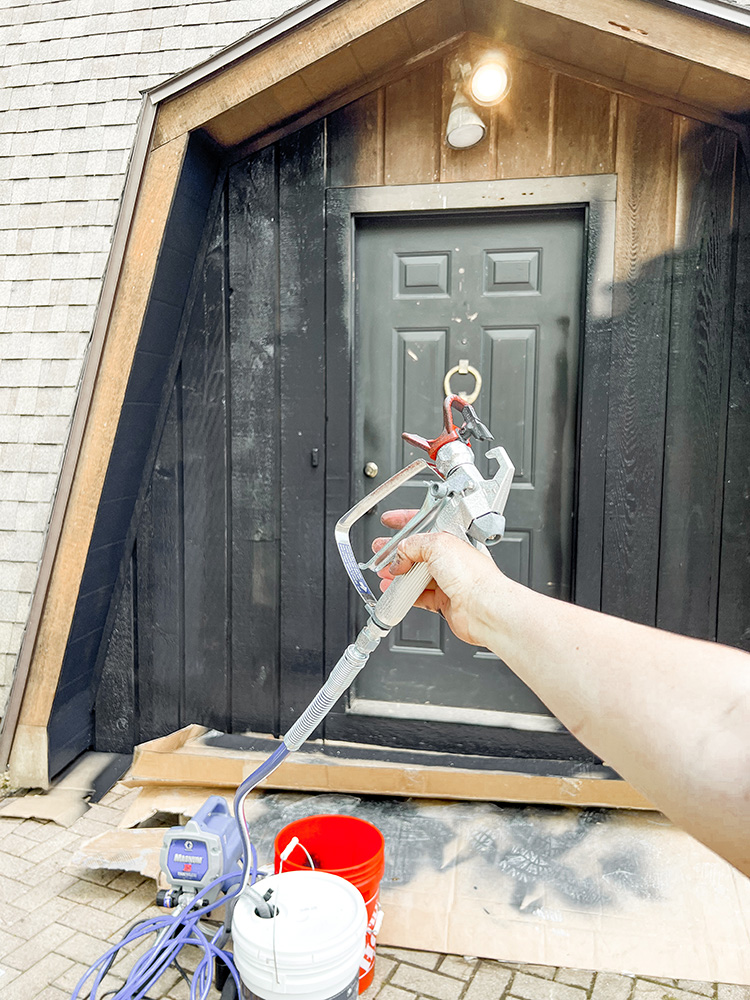














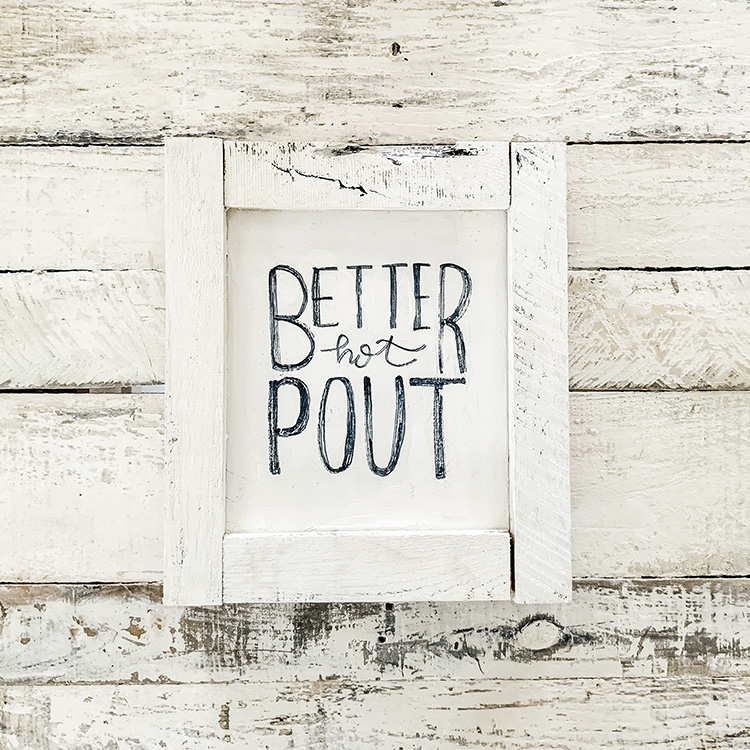





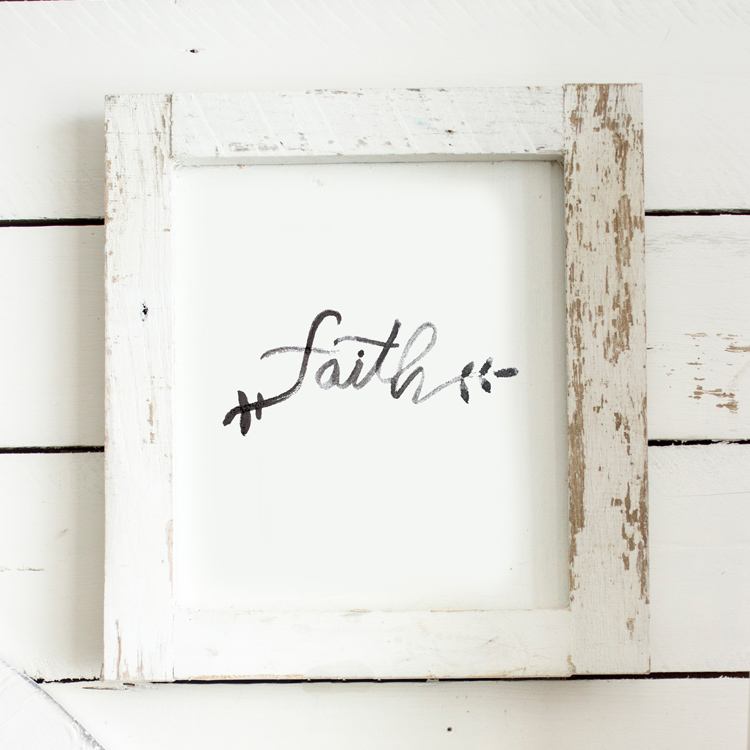
Thanks for this tutorial! ^-^
I love your design tutorials. I keep stumbling across you and I think now is probably the time to just commit and you to my feed, I always love what I find here. Thanks for the tutorial.
Also, as a photoshop/illustrator user, did you find it hard to figure out pixlr? I am wondering if it's worth learning from the tutorial point of view. What did you think?
Thanks Hannah! 🙂
They have lots of similarities and many of the same tools, but if you have photoshop, definitely use that, as pixlr has limitations! The reason I like to use it for tutorials is because photoshop is so expensive, and I want to teach people how to use free alternative resources.
Hope that helps!
Hi, Hannah.
I love these backgrounds, you're so talented. I tried to download them but the problem is that i don't own a credit card to sign up in the 7 Day Totally Free Trial web site, i was wondering if there is another way to download them because i really want to use them for my homeworks and stuff. My e-mail is fan_jonas_martha@hotmail.com
It would be awesome if you reply to this. Thanks a lot
Love, Martha.
Debit cards work too… other than that, I can't really help. Sorry!
As a 15 who loves graphic design, I can say this is one of the most helpful blog-posts I've read. Thank you SO much, this really helped a lot! 🙂 I would love to see some more posts like this!
So glad you liked it! XO
These textures are beautiful! I signed up for Graphic Stock to download them. I think they would make lovely backgrounds for image quotes.
I really like the idea of giving free alternative tutorials for people who just started and clueless about how to add colorful watercolors to hand drawn graphic. Thank you.