So many of you have left comments or sent me emails asking if you can change the colors of the free graphics I share with you all. The answer is YES, you can!
The easiest way to change their color is to use Picmonkey.
Open up your image in Picmonkey. You can either do this by opening up the actual png download, or you can add the graphic as an overlay on top of what ever image you want to use it over (see how to use my graphics as overlays HERE) In this tutorial I added the graphic as an overlay on top of a white background.
To change the color, simply drag the little circle over the rainbow of colors until you get the exact color you want.
See? Super easy! The possibilities are endless!





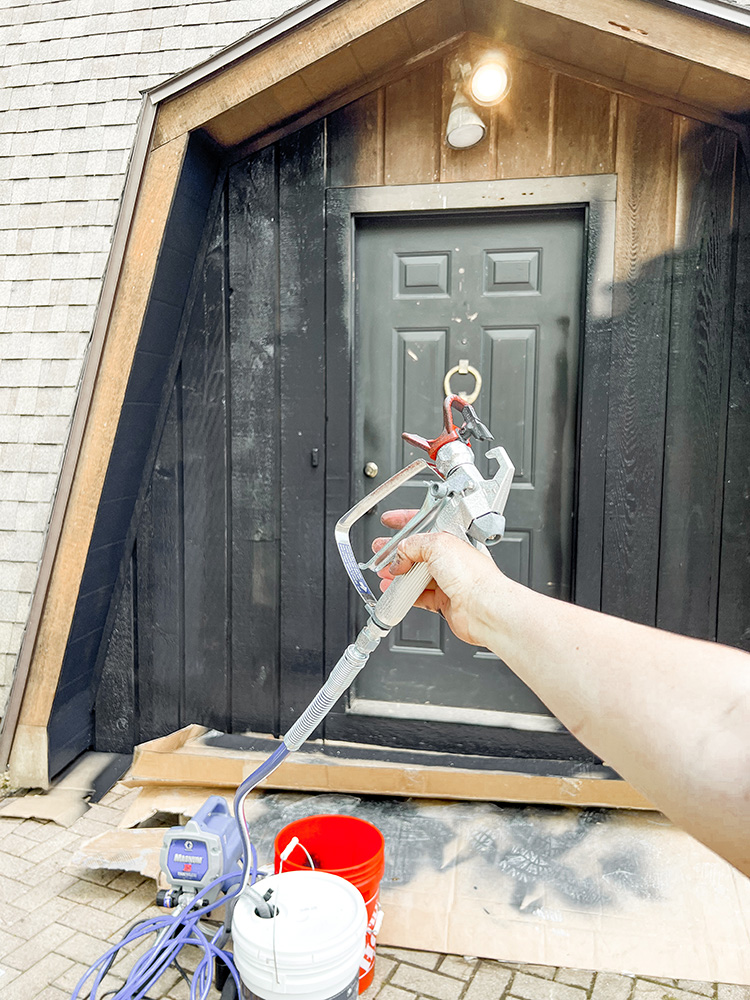














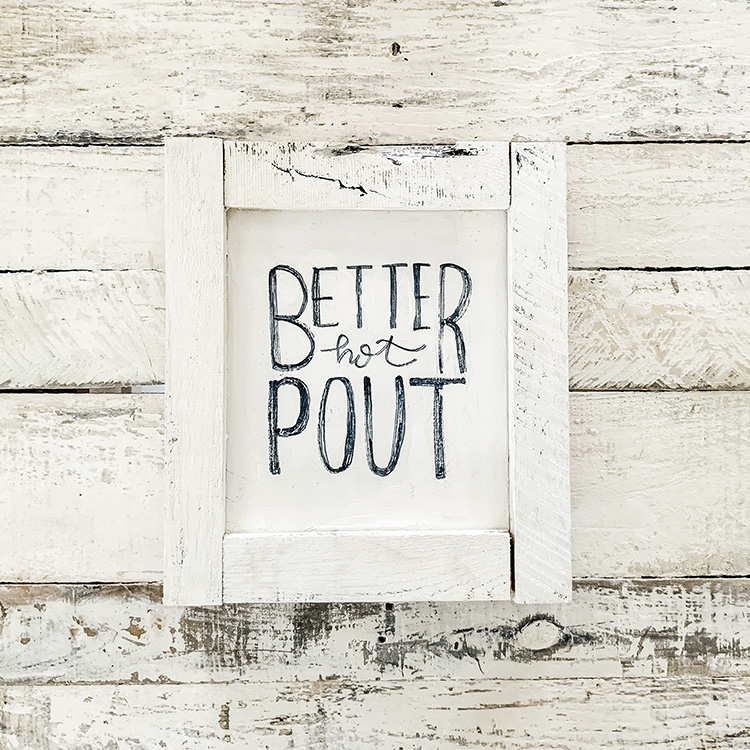





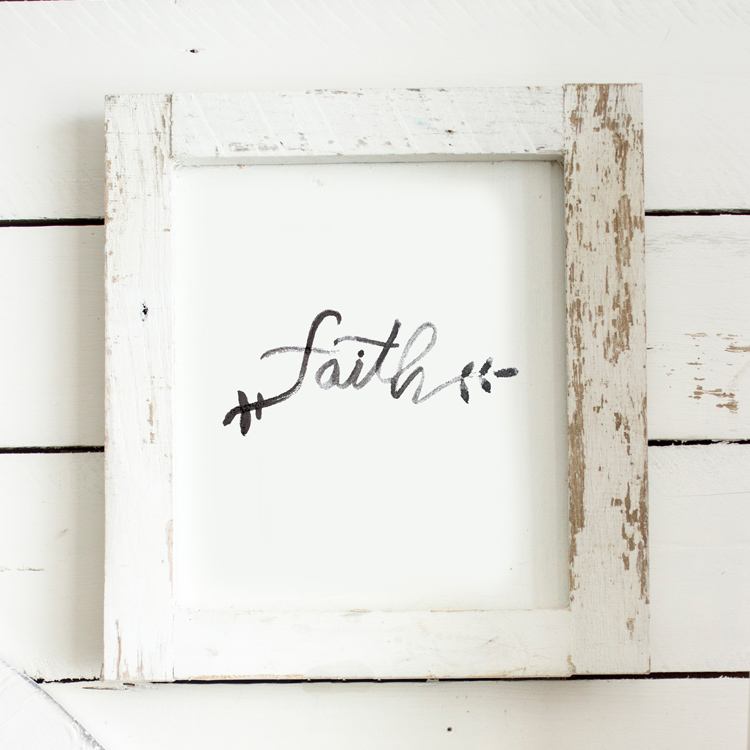
This is great, I love the graphics you share! I wanted to change the color of one. I tried to follow the directions above but I have a question. If you put the overlay on a white background to change the color, how to you use as an overlay then in Photoshop b/c you have the white background instead of the transparent background? Does that make sense? Ann
Just open the graphic directly as your image in picmonkey instead of adding it as an overlay, when you save it, save it as a png and the background will still be transparent. 🙂
I cannot get the color to change not matter what I do. I followed the instructions and opened the graphic as an overlay and I'm choosing the color I'd like, but it continues to stay white. What am I doing wrong?!?
Chelsea, you are doing everything right, but the color of the graphic has to be black to start with. Let me know which of my graphic sets you are using and I will change the graphics to black. Xoxo
Ahh Okay! Thanks so much Hannah!!!
I actually went to got find the graphic on the site to tell you which one it was and the graphic is black now (I had previously downloaded it). I just downloaded the black version and I'll try again!
Thanks again! You're stuff is too awesome!
Hey, Hannah! Your blog is so informative.I was having so much trouble with Pic monkey and transferring my art work to digital,and you definitely explained everything so clearly.Congrats on reuniting with your husband!
Can you add your own fronts?
Hi, Hannah! I love your drawings, but I had a question. I tried to open one of your graphics in picmonkey to change the color, but it isn't working. When I use it as an overlay, I can change the color but when I do that I cannot save the image with a transparent background. If I open the graphic as the base image itself, I cannot change the color. Can you help?
Hi Jacqueline, when you open up picmonkey, click "design" on the home page, then you will be prompted to choose your canvas color, click "transparent" and then continue with all of your other steps for adding the graphic as an overlay, and you will be able to save it with a transparent background, Hope that helps!
Sorry it took me so long to respond! No, you can't add your own fonts. 🙁
Programs like photoshop allow that sort of flex ability, but not fee programs like picmonkey.
XOXO
Olá mais uma vez a 3 dias que ando a procura destas letras pretas esbatidas, em muitos blogs, vem lá mas depois não explicam nada, ou então se dão um download é super difícil porque não vai para o dropbox, é sempre aqui que encontro o que preciso adoro o seu blog, mas sou sei trabalhar com o Pic Monkey e você faz os tutoriais para os dois, muito bom obrigado, muito obrigado. Queria lhe pedir um toturial, se puder, podia fazer um post como fazer letras cor ouro usando o Pic monkey, eu já tentei mas não fica cor ouro já pesquisei e só no photoshop, é que se consegue, se não fosse pedir muito talvez um alfabeto como este que fez lindo, as letras pretas esbatidas com o pincel, mas em cor ouro, se puder, eu gostava muito e quando publico algo que esteja algum Item seu faço sempre publicidade do seu blog, e vai agora para a minha lista dos meus blogs preferidos.
Um bom dia para si e para a sua família, obrigado
Sofia Figueiredo